poveži napravo na pc, da ima net....nadrgradi software
10th April 2012
Step by step instructions for mandatory software update for some TomTom devices
Some customers have been experiencing GPS signal issues since 31st March. A software update fixing the issue is now available. Customers with the following devices should update their device:
Start 20/25, Via 110/120/125, Via LIVE 120/125, VIA 1400/1405/1430/1435, VIA 1500/1505/1530/1535, GO LIVE 820/825, GO 1000/1005/1005 World, GO 1535, GO 2405/2505, GO 2435/2535, GO 2535 LIVE, GO 2535 WTE (World Traveller Edition)
There are 2 ways customers can update their device:
Option 1
Your customers can do it themselves, online via MyTomTom. The update is straightforward and the instructions about how to update devices are detailed at:
www.tomtom.com/386 (insert localized link)
Should they have any problems going through this process they can contact TomTom customer support line at: (insert localized number)
Option 2
If your store has a computer and a staffed help desk you can also update the software in-store, following the instructions below:
Before you start updating TomTom devices (PC only)
1. You need a computer with a USB port and Windows XP (preferred), Vista or Windows 7
2. Open your web browser and type
ftp://ttb2b.download.akamai.com.
3. Enter the following username and password. (The username and password are case sensitive)
a. Username: SoftwareUpdate_ttb2b
b. Password: TomTom2012
4. Click “directory 26446”, then “departments”, “PND”, “updates” and “TomTomservicetoolWinInstall.exe”. When prompted click on “save” and save to your desktop. Click “close”
5. Now you are ready to start updating devices!
Updating TomTom devices
Now that you have carried out the instructions above you can start updating each TomTom device using the Update Tool.
1. Switch the TomTom device on
2. Connect your device to your computer via USB.
3. Locate the “TomTomservicetoolWinInstall.exe” file you already downloaded
4. Double click on the file to start the installation process
5. Follow the on screen instructions. When prompted to “save” the file, save to your desktop.
6. When this has been completed the Update Tool will automatically run
7. With your device connected, click on “install” to start the update
The progress and successful completion of the installation process is shown below. This could take between three and five minutes depending on the model.
Once the installation is complete and you see the green tick, unplug the device and connect another device. Simply press “install” to update this next device.
If the installation process fails disconnect the device from your computer and repeat the process.
If you require additional assistance please contact your TomTom store representative.